Tm SIM Registration (Official) Link 2025
The Philippines SIM Registration Act (Republic Act No. 11934) requires all SIM users to register their cards. Complete Your TM SIM Registration Now with the Official link given below.

URGENT ALERT: SIMs purchased before December 27, 2022 can no longer be registered as of April 10, 2025. If you have an older SIM, you must purchase a new one and register it immediately.
Why Register Your TM SIM?
Registration of your TM SIM is not just required by law—it offers several important benefits:
According to recent telecommunications data, Globe (TM’s parent company) has registered over 24.4 million SIMs, while Smart leads with 29.42 million registrations as of early 2025.
TM SIM Registration Link & Steps
There are actually two methods to register your TM(Touch Mobile) SIM card:
via the official web portal or the GlobeOne app. Below are detailed steps for each method to ensure a smooth registration process.
1. TM Official LINK Registration (Recommended)
TM sim registration with official Link is my top choice. It is fast and you can really do it from anywhere.
Follow the step by step tutorial with visuals to register a Tm SIM Card.
Step 1: Enter Your number below to start the TM SIM Registration process. After Entering the number, click register. It will take you to the next steps of registration explained below.
Enter TM Number to start Registration
Step 2: Accept Cookies to proceed for further registration. This is must to continute your registration.
Step 3: Enter your “TM Mobile Number” to receive OTP .
Step 4: You will have 5 minutes to enter OTP that you will receive in SMS.
Step 5: Fill in your legal information required to register your new sim card.
Step 6: Submit your verification form. You can verify it using different Official ID’s like passport and driver’s License issued by the government.
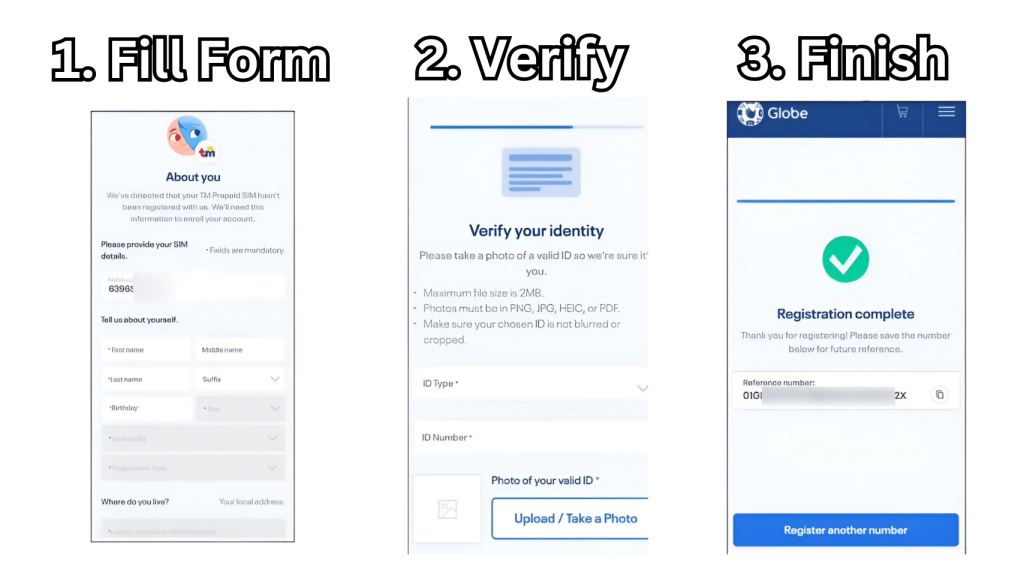
Step 7: Click on the confirmation buttonat the bottom, after few second of processing your registration will be completed as you can see in the screenshot i captured.
Pro tip: Always register your TM SIM on certified platforms to avoid getting scammed.
Note: SIMs for minors must be registered under the name of the parent or legal guardian. And Globe Business Corporate-Managed Postpaid customers need to register under company names
2. Registration with GlobeOne App
I personally used the GlobeOne app for my registration. It felt a bit simpler since I already had the app on my phone, but here’s what I did:
Before you start, check your phone’s memory and internet connectivity . A stable Wi-Fi connection can speed things up, especially when you are uploading images.
Step 1: Download the GlobeOne App from your app store by clicking Link below.
Step 2: Log in or create a new account.
Step 3: Then enter your mobile number to register.
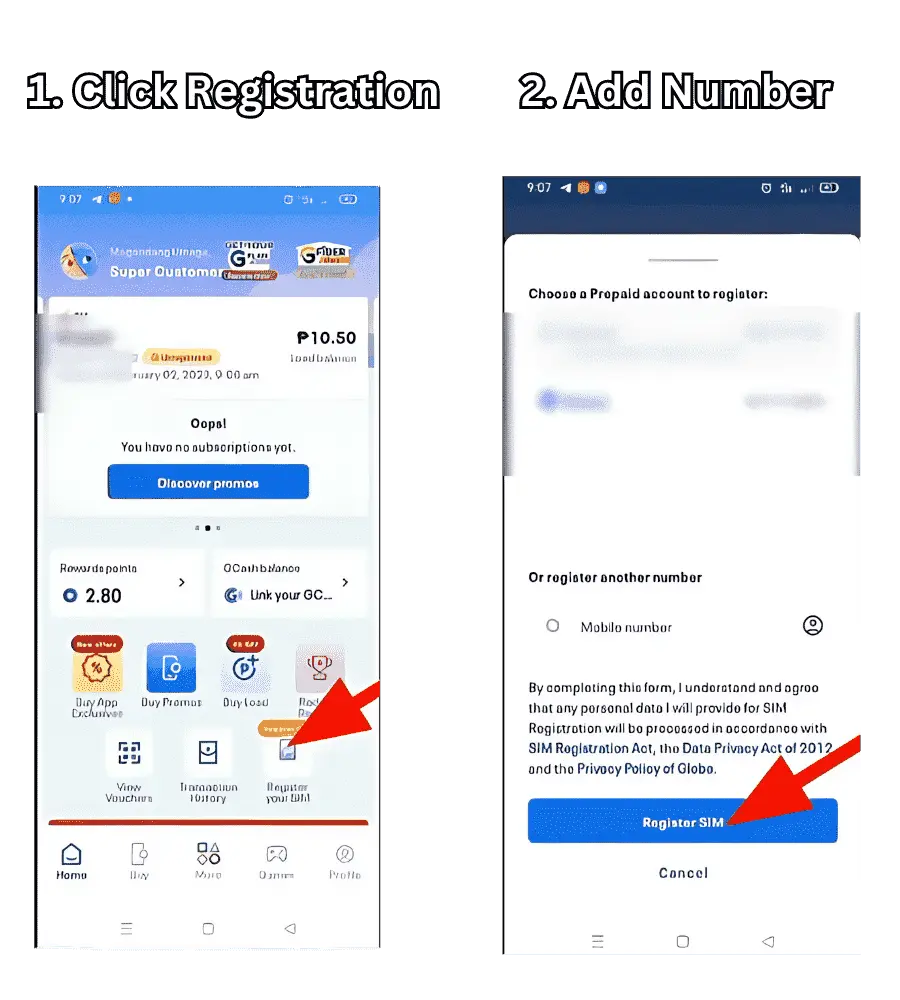
Step 4: Accept cookies to proceed further.
Step 5: Your will receive an OTP on your mobile number that you will enter in the app. Make sure you enter it in 5 minutes.

Step 6: After verification of your mobile number, you have to fil a form with your details as you did while registering with LINK.
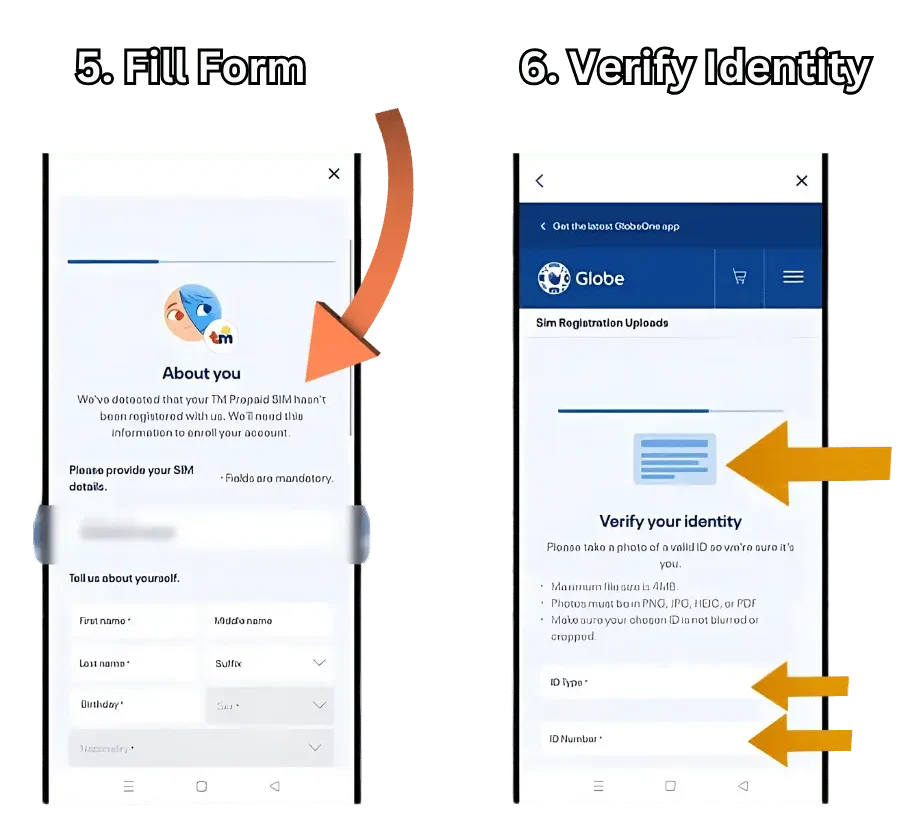
Step 7: Select ID type and Upload a picture of your ID and hit enter.
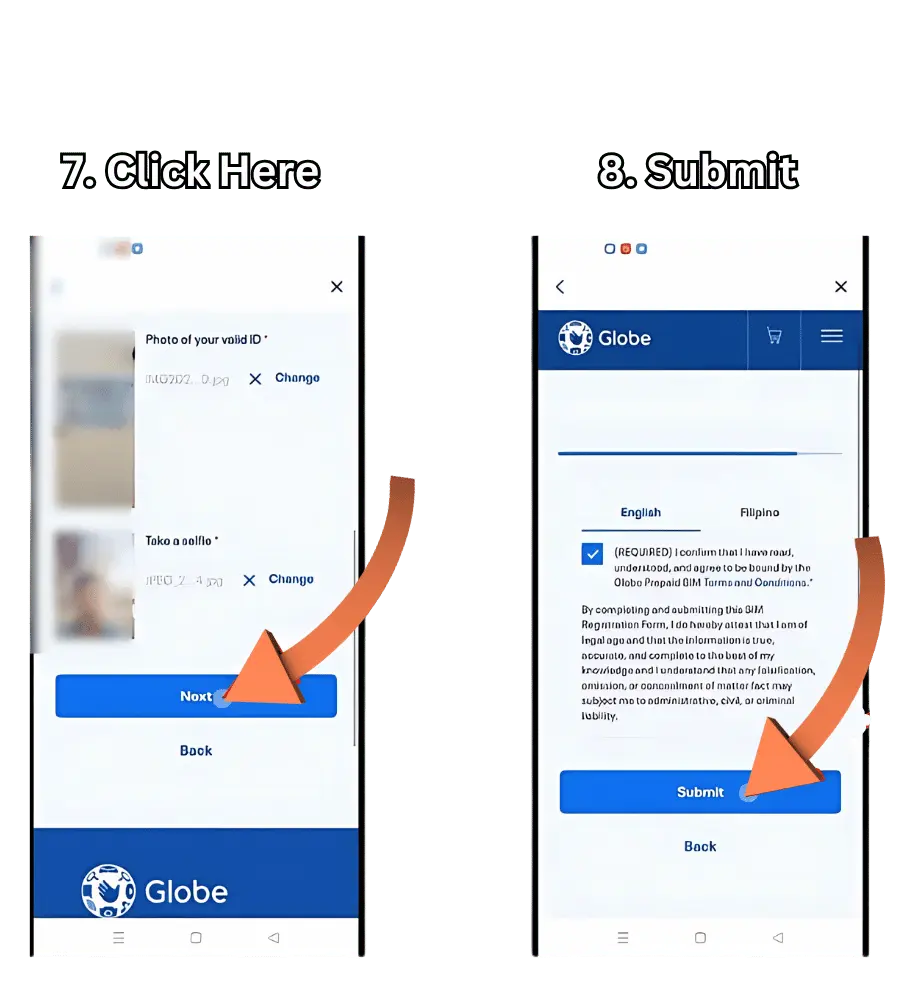
After completing all the steps, it will undergo some processing and your SIM Registration process will be completed. If not so, repeat last step.
You will also receive confirmation messages.
Note: By law, SIM registration is mandatory, and failure to comply will lead to your SIM being deactivated. Once deactivated, you will lose access to your calls, texts, and data, potentially leaving you disconnected.
3. QR Code Registration (New!)
This streamlined method takes you directly to the registration portal:

4. Register TM Sim in Stores
Not everyone likes to go physically and deal in person but sometime it’s necessary. So, in case its necessary for you to register TM Sim physically, here are the steps you can follow:
Here is the list of some authorized dealers where you can register your TM SIM Physically:
| Company Name | Type of Retail | Number of Stores (Approximate) |
|---|---|---|
| SM Retail Inc. | Department stores, supermarkets | 2,800+ |
| Puregold Price Club Inc. | Supermarkets | 400+ |
| Robinsons Retail Holdings Inc. | Department stores, supermarkets | 1,800+ |
| Metro Retail Stores Group Inc. | Department stores, supermarkets | 50+ |
| Alfamart | Convenience stores | 1,000+ |
| 7-Eleven | Convenience stores | 3,000+ |
| Mercury Drug Corp. | Drugstores | 1,200+ |
| Rustan Supercenters Inc. | Supermarkets | 30+ |
| SSI Group | Specialty retail | 500+ |
| Golden ABC Inc. | Clothing retail | 800+ |
See More authorized dealers list: List of Authorized Globe SIM Sellers in the Philippines
Security Tips That You must Follow
There are number of scam while registering your TM SIM that you may fall into, here are some prevention measures:
Promotions and Freebies
Upon successful registration, TM users can enjoy exclusive promos and freebies exclusive for new users! If you’re registering for the first time, don’t miss out on rewards such as:
To activate these, simply text the promo code to 8080. You can also activate popular TM promos, like GIGA50 for 5GB data, by texting GIGA50 to 8080.
Watch More Promos: TNT Promos 2025: Daily, Weekly, Monthly Offers
Exclusive TM Promotions for Newly Registered SIMs
Register your TM SIM today to unlock these exclusive offers:
| Promo Code | Description | Validity | Price | How to Register |
|---|---|---|---|---|
| GIGA50 | 5GB data + 1GB for YouTube | 3 days | ₱50 | Text GIGA50 to 8080 |
| ALLNET10 | Unli texts to all networks + 100MB data | 1 day | ₱10 | Text ALLNET10 to 8080 |
| EASYSURF30 | 2GB data | 3 days | ₱30 | Text ES30 to 8080 |
| COMBO20 | Unli calls to TM/Globe + Unli texts to all networks | 3 days | ₱20 | Text COMBO20 to 8080 |
| SURF15 | 1GB data | 1 day | ₱15 | Text SURF15 to 8080 |
| GO90 | 8GB data + Unli texts to all networks | 7 days | ₱90 | Text GO90 to 8080 |
| EASYSURF299 | 24GB data | 30 days | ₱299 | Text ES299 to 8080 |
Make sure you have enough load before buying the promo.
Why TM SIM Registration is a must do?
You may ask, “Do I really need to do it?” And we will tell you absolutely, “Yes“, and here are a few reasons according to me:
There are a lot of benefits for TM SIM registration, as it links your SIM card to your personal information. It’s a Philippine government SIM Registration Law directive, not TM-exclusive. The law aims to improve safety and reduce 2FA. It’s simpler than it sounds!
Why Register Your TM SIM?
Troubleshooting Common Issues
I’ve helped friends with these challenges. If you run into any of them, here’s how to fix it:
Tip: For any assistance with TM SIM registration, you can contact the Globe Hotline at (02) 7730-1500 or dial 808 for quick support. Their customer service is available to help with registration issues or inquiries.
Required Documents for TM SIM
Prior to the process, make sure that you have the necessary documents as listed below. It May be different if you are Philippines citizen or a foreigner :
Philippines National
Here are the documents accepted to register TM SIM:
Important Notes:
Foreign Nationals
There are different requirements for foreign nationals as there some are tourist and some foreign national are residing in Philippines for word purposes.

1. Tourist
For tourists there are following documents accepted:
2. Foreigners with different kinds of visas
There must be a copy of the bio page and pages showing the current visa in the passport, along with your full name, passport number, and country of origin. There are few other accepted documents listed below:
Important Notes
- The process of registering is the same as for Filipino residents, but you need to show these extra documents to prove that you are a resident.
- Foreigners can use their registered SIM card for 30 days, after which it will turn off immediately when the SIM card expires.
- If you have specific worries or questions about the registration process for foreigners, you should talk to the service provider or the regulatory authorities.
FAQs
Conclusion
Becoming a member of the TM network through SIM registration may be a little difficult, but it is really safer and a simple process that protects your mobile services and you. It is a necessity though and also very beneficial. Always be ahead of the game and initiate the registration of your TM SIM today and enjoy headache communications!
Any more queries? So, feel absolutely free to ask!
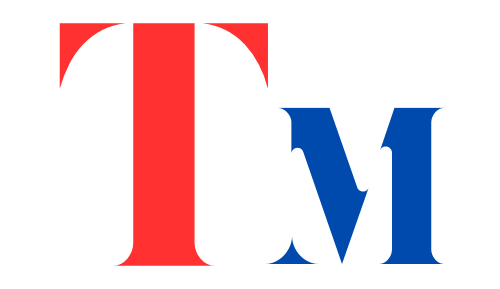
Helpful, it made the process easy for me.
hii
Hello, how can we help you?
Yes please
May I have great for our country
Nagpapasalamat po ako na tinangkilik sa tm dahil sa magandang offer nyo thanks pp
Welcome:)
Best for tm
Sim register
Good
Yes
Rigestretion for sim
Just Follow step by step procedure.
Register sim card tm
please follow the mentioned steps.
How can register my new Tm SIM card
just follow the step by step tutorial on this page
Good nayan tanginamo
It’s really good
Good to have TM sim
Yes it’s good to me to have this sim card.
Ok fast and easy to registered thank you
Oki fast and esy regestrion
It’s really fast Ang accurate
It’s fast and accurate
Good
Registration for your sim card