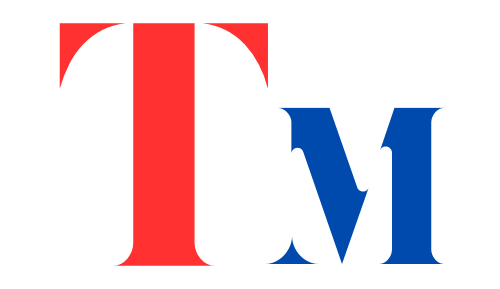TNT SIM Registration (Link) Online 2024
TNT SIM registration is the mandatory process in the Philippines where users must register their SIM cards to comply with government regulations to combat fraud and improve security. To start the talk n text register click the button below.
TNT SIM Registration Online

Here is the your simple and personally verified Guide on how to register your TNT sim with simplest way possible.
Remember to prepare your required documents before starting registration,If you are a foreign visitor in the Philippines, you can use your passport or other internationally recognized identification documents to register your TNT SIM.
Follow Us On Social Media:
1. Register SIM By Official Portal
The most easy way to register your TNT SIM according to me is through the official online portal. Although you can also register it same like SMART SIM Registration.
Here’s a step by step tutorial to register your TNT SIM :
Step 1: Visit the official TNT SIM registration website by clicking the button below:
Step 2: Enter your mobile number and type in your 11-digit TNT number you want to register.
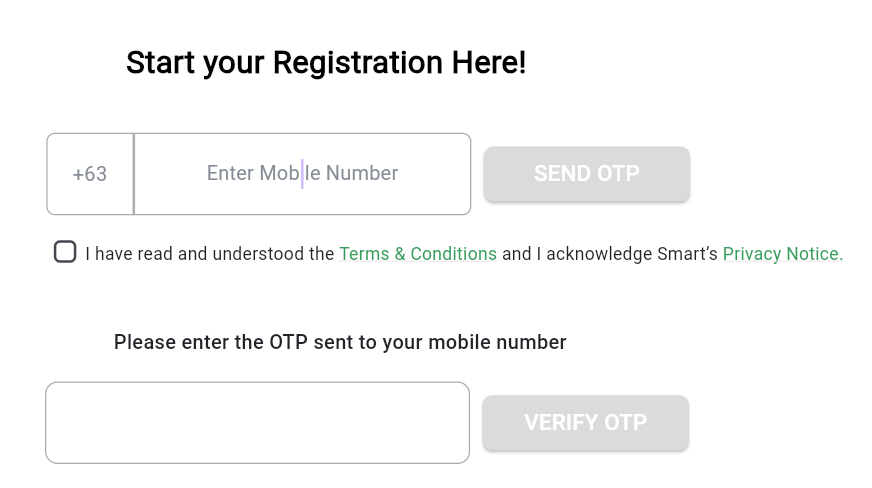
Step 2: Please carefully read the terms and conditions, then check the box to accept them.
Step 3: Click the “Send OTP” button to receive a one-time password on your phone.
Step 4: Check your messages and enter the OTP you received to verify your number.
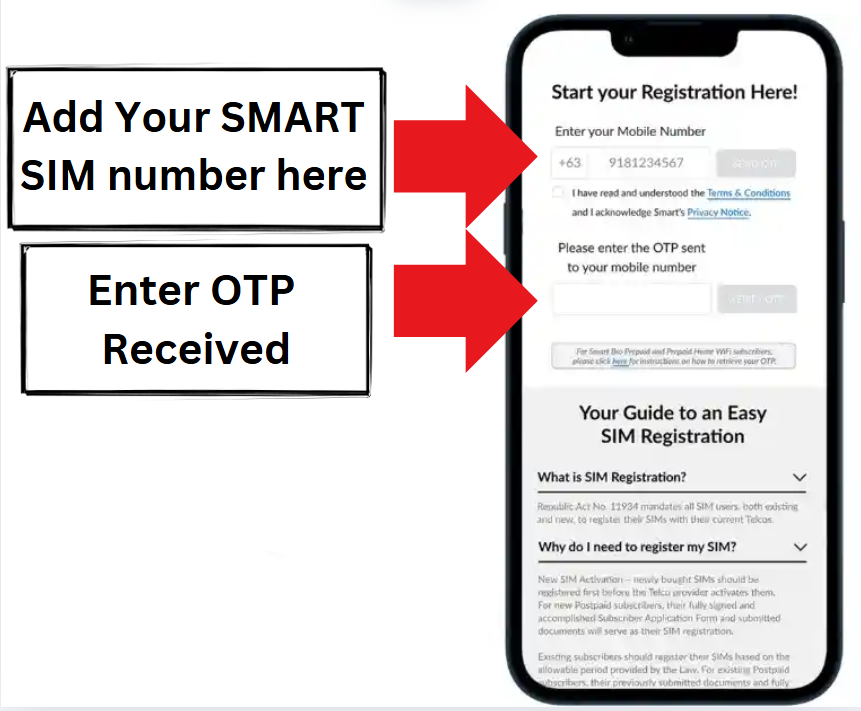
Step 5: After confirming the OTP, choose the type of registration, e.g new SIM registration or existing SIM registration.
Step 6: Enter your nationality, e.g Philippines.
Step 7: Upload any current valid ID from the following list. Make sure the document you upload is clear and all details are readable.
Step 8: Uploaded a picture of your ID card.
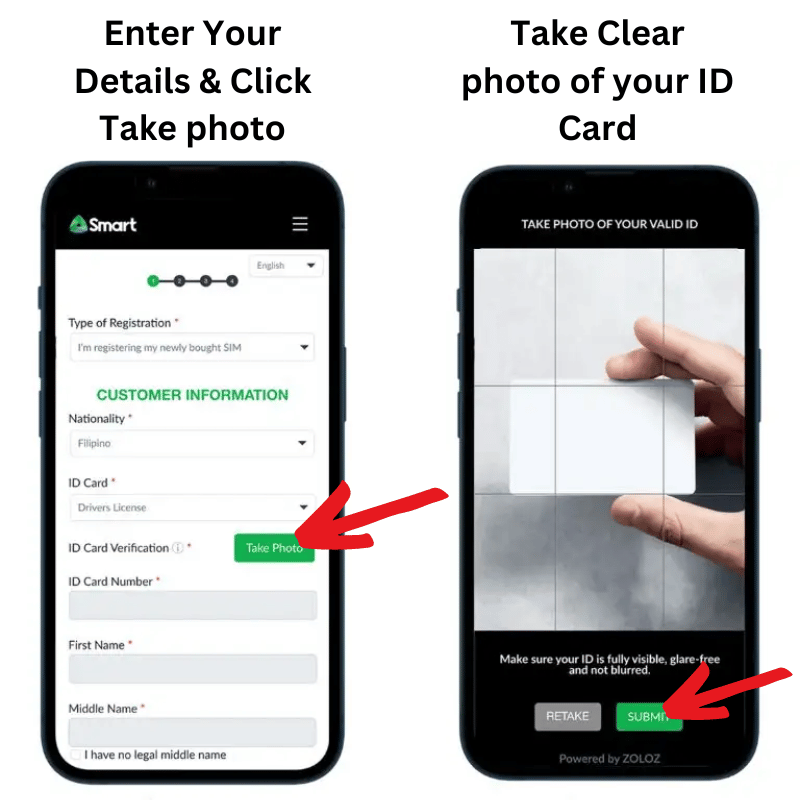
Step 9: Now, Camera will automatically turned on and you will have to scan your face for verification.
Step 9: Then input your personal information like first name, middle name, last ID card number, birthdate and the list goes on.
Tip: Make sure all the information you have entered is correct by your end, And tick the Checkbox confirming all information is correct and tap submit.
Step 10: Save the Control number from the screen as you can see in the sceen below (it will be required afterwards).
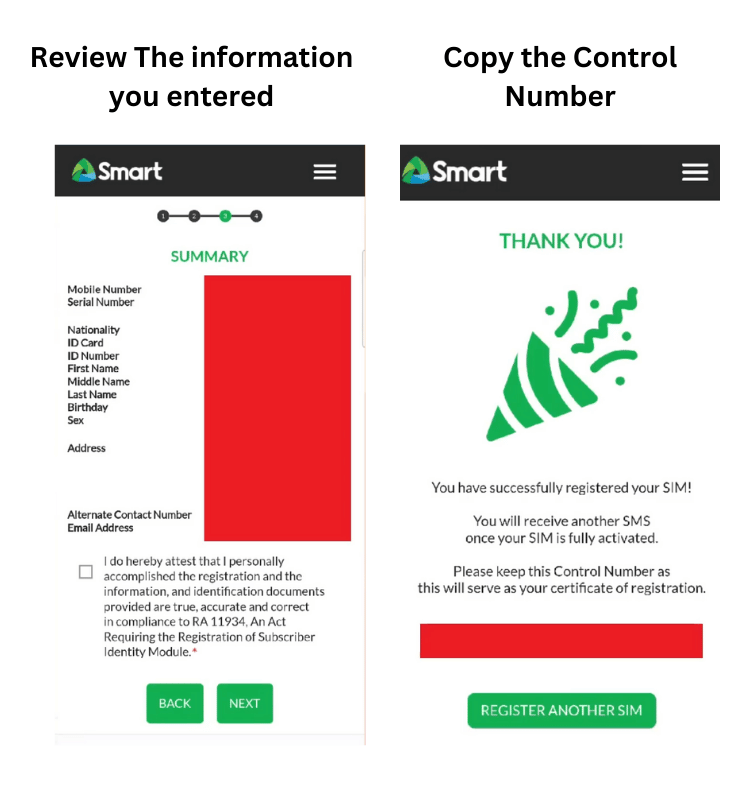
The entire talk n text register process typically takes about 10-15 minutes if you have all your information ready.
Follow Us On Social Media:
Also Check: Tm SIM Registration
2. TNT SIM registration with GigaLife App
For those who prefer using their smartphones, TNT offers registration through the GigaLife app:
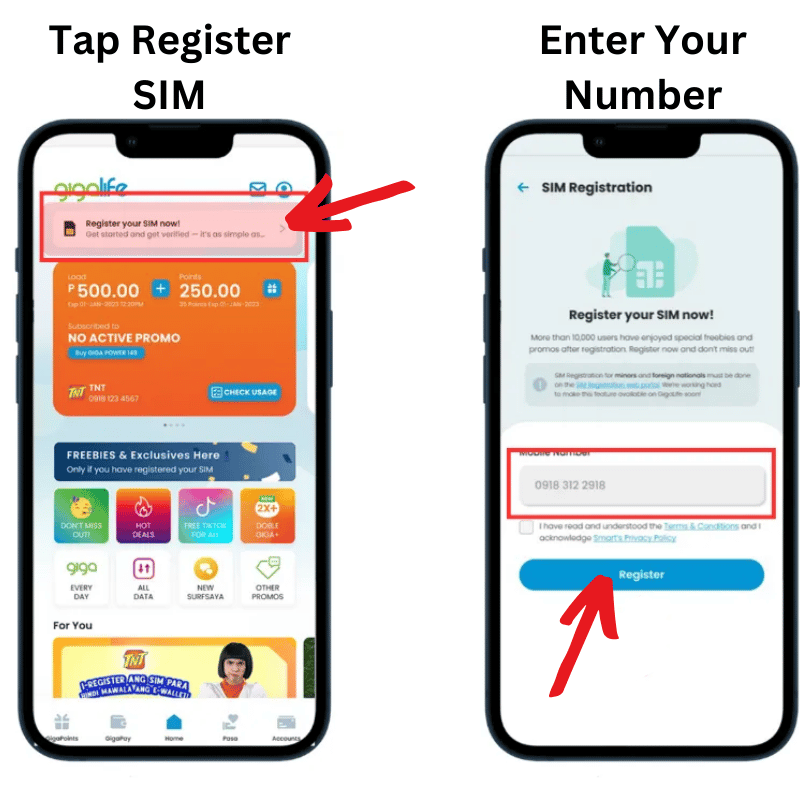
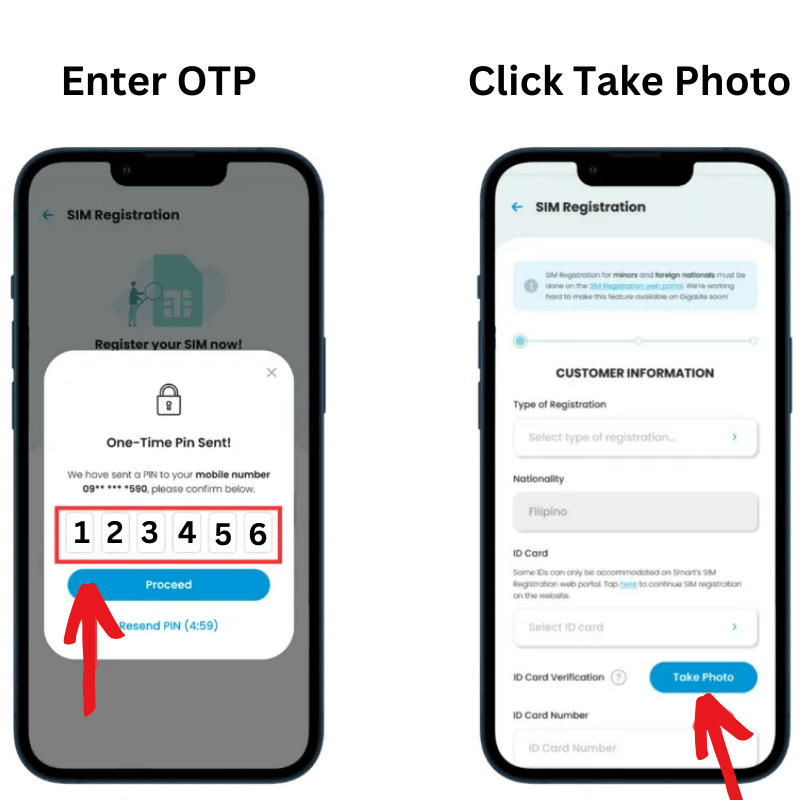
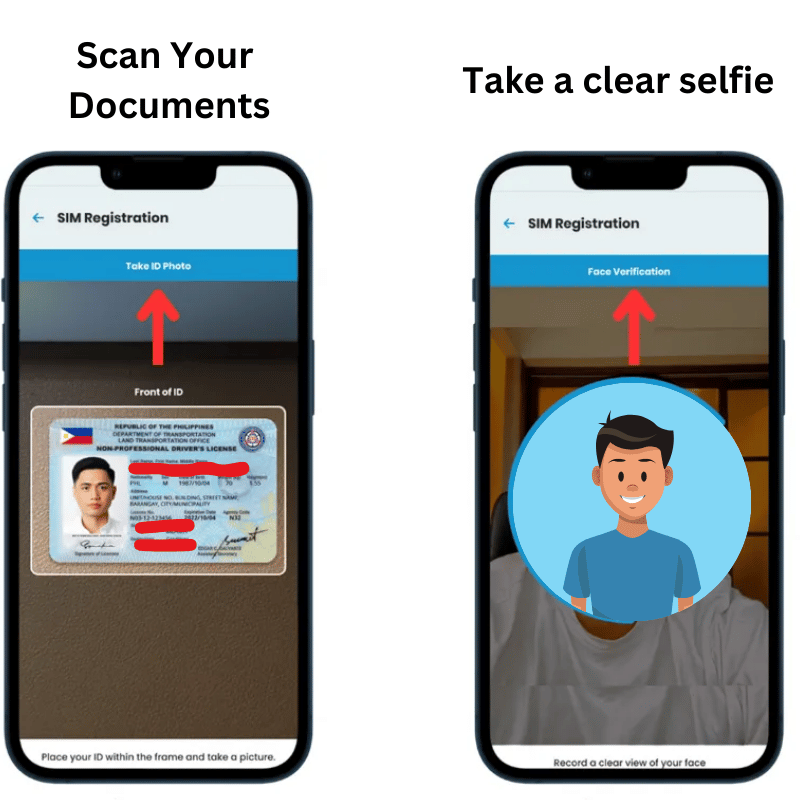
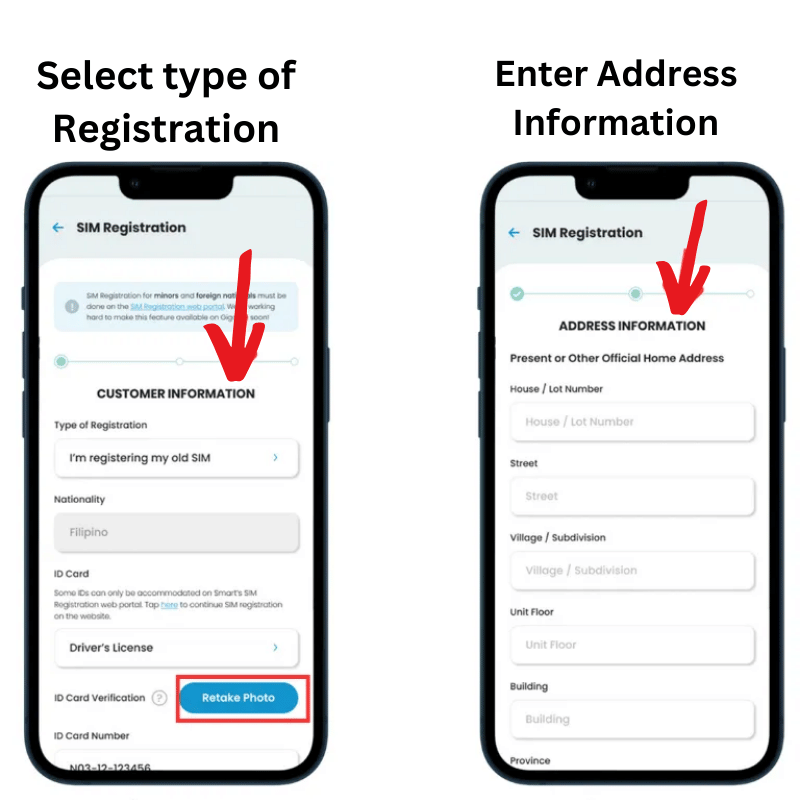
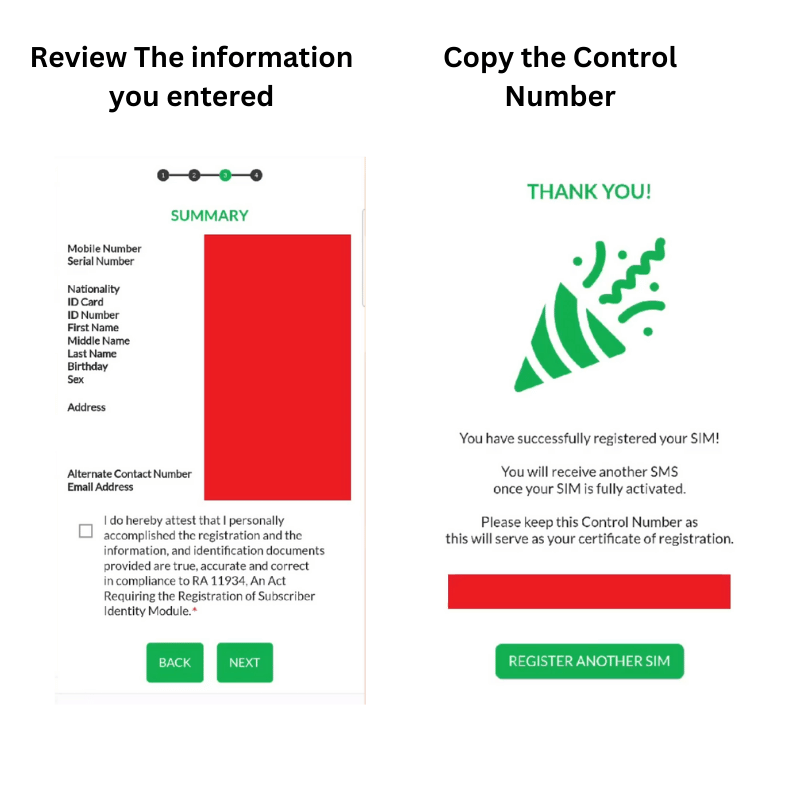
Note: If you encounter any difficulties or have questions during the registration process, TNT’s customer support team is always ready to assist you. You can reach them by dialing *888# from your TNT mobile or calling (02) 8888-1111 from a landline.
3. In-Store Registration Option
If you’re having trouble with online registration or simply prefer face-to-face assistance, TNT offers in-store registration at Smart Stores:
This option is ideal for those who may not be comfortable with technology or need additional assistance during the registration process.
You may need to setup TNT APN: TNT Apn Settings for Best Internet Speed
How to Check If Your SIM Is Already Registered
Steps to Verify Your SIM Registration Status:
- Through TNT Customer Service:
- Call: Dial 888 from your TNT mobile number.
- Follow Instructions: Choose the option to speak with a customer service representative and inquire about your SIM registration status.
- Via the GigaLife App:
- Open the App: Launch the GigaLife app on your device.
- Check Profile: Navigate to your account profile where your SIM registration status may be displayed.
- Online Portal:
- Visit: Go to the official TNT SIM registration website: https://simreg.smart.com.ph/
- Enter Details: Input your mobile number and follow the prompts to check your registration status.
Note: Always use official channels to verify your SIM status to protect your personal information.
Importance of SIM Registration
Why SIM Registration Matters:
By participating in SIM registration, subscribers contribute to a safer and more secure telecommunications environment in the Philippines.
Requirements For TNT SIM
Before you begin the registration process, gather the following items to ensure a smooth experience:
- Your 11-digit TNT mobile number
- A valid government-issued ID (more on this later)
- A working email address
- Access to a smartphone, tablet, or computer with good internet connection
- A recent, clear selfie photo
Having these items ready will save you time and prevent frustration during the registration process.
Valid ID for TNT SIM Registration
To complete your registration, you’ll need to provide one of the following government-issued IDs:
Helpful Tip:
Before you start, double-check that your ID is clear and not expired, your internet connection is stable, and your phone is charged. This will make the process faster, trust me!
Personal Tips to Register TNT
To make your TNT SIM registration as hassle-free as possible, keep these tips in mind:
Following the above personal tips can help you avoid common problems and complete your TNT SIM registration quickly and efficiently.
You can also perform Dito SIM Registration if you have bought a DIto SIM Card.
Troubleshooting Common Issues
Even with careful preparation, you may encounter some issues during registration process, so i have prepared solutions to some common problems.
If you continue to experience issues, don’t hesitate to contact TNT customer support for personalized assistance.
Promos for New TNT SIM Users
When you register your new TNT SIM card, you can enjoy exclusive promos and freebies designed to welcome you to the network. Here are some current offers:
| Promo Name | Description | Validity | Activation Method |
|---|---|---|---|
| Welcome Bonus | Free 1GB data upon activation | 3 days | Automatically credited upon registration |
| GIGA Video 50 | 1GB data + 1GB per day for videos (YouTube, iFlix, etc.) | 3 days | Dial *123# and select GIGA Video 50 |
| All-Net Calls 30 | Unlimited calls to all networks | 1 day | Text CALL30 to 4545 |
The above promos are only for newly registered TNT sim users.
Note: Promos are subject to change. Always verify the latest offers on the official TNT website or through the GigaLife app.
See TNT Promos: TNT Promos 2024: Daily, Weekly, Monthly Offers
Frequently Asked Questions
Conclusion
Registering your TNT SIM is more than just a legal requirement – it’s a step towards a more secure and responsible mobile ecosystem in the Philippines. By completing this process, you’re not only ensuring uninterrupted access to TNT’s services but also contributing to the fight against digital crimes and fraud.
Whether you choose to register online, through the GigaLife app, or in-store, the process is designed to be as simple and straightforward as possible.