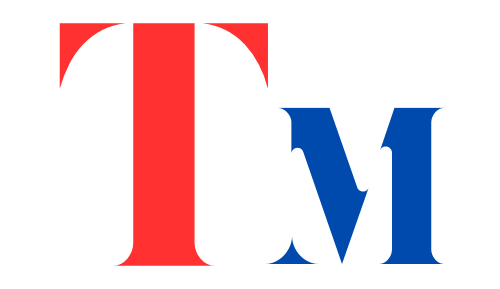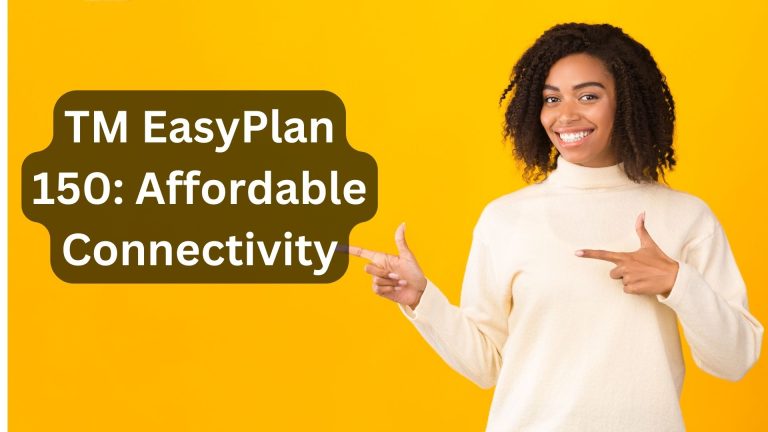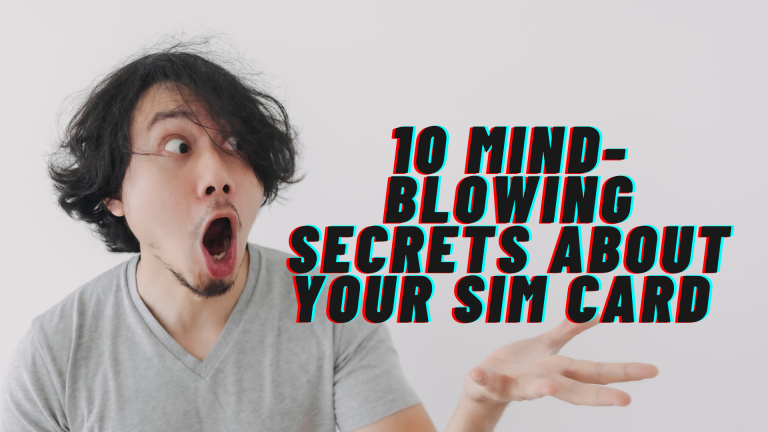How to Change Your Globe at Home WiFi Password
Changing your WiFi password is an essential step in maintaining the security and efficiency of your home network. For those using Globe at Home WiFi in the Philippines, this guide will walk you through the process in simple, easy-to-follow steps. Whether you’re using a mobile phone or a computer, you’ll be able to secure your network with a new password in no time.
Step-by-Step
Step 1: Open Your Browser and Go to the Globe Router Admin Page
Open any web browser (e.g., Chrome, Safari) and type the following IP address (192.168.254.254) in the address bar:
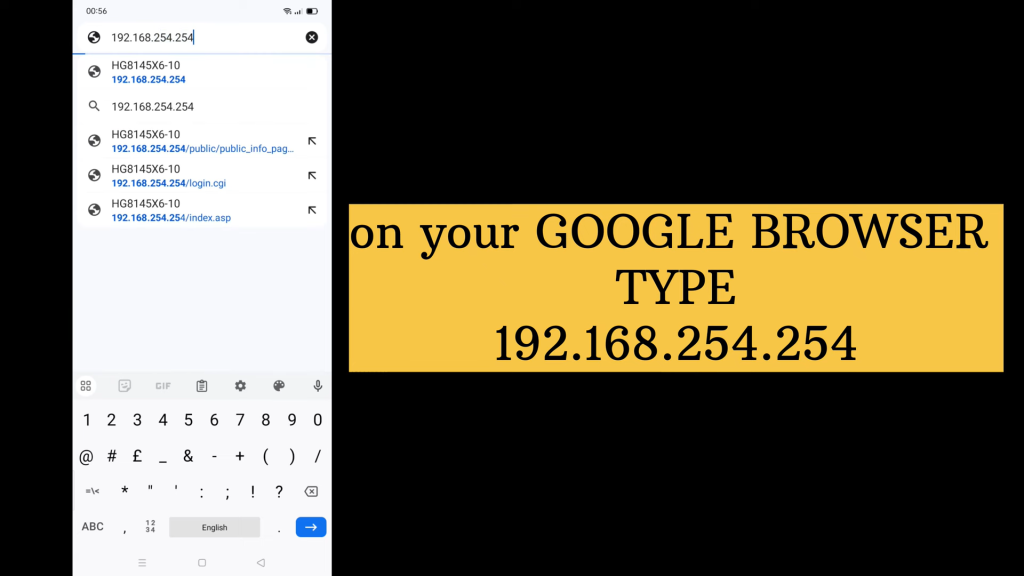
Hit enter to load router page for your Globe at Home router admin panel.
Or you can click the button bellow:
Once logged in, look for the “setup” option at the top right as shown in the picture bellow:
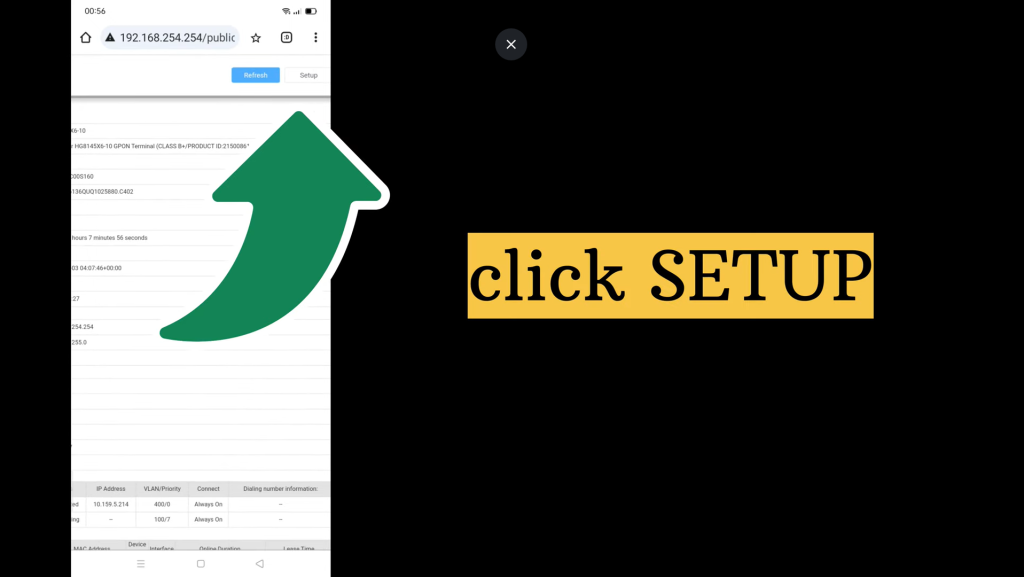
Then you will be prompted to login.
Step 2: Log In to the Admin Page
You will be prompted to enter the router’s login credentials.
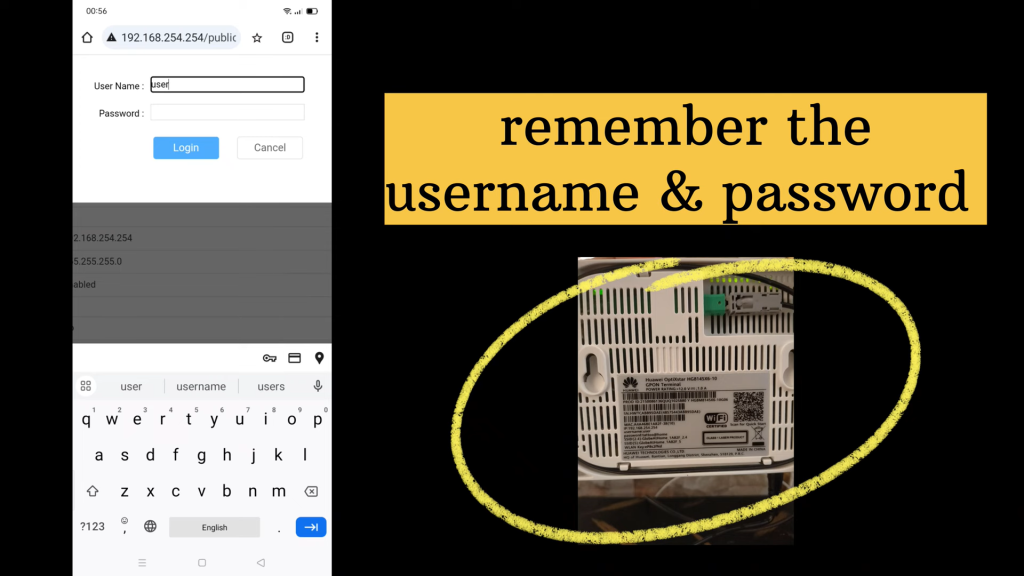
The default username and password for Globe at Home routers are often:
- Username: admin
- Password: (check the back of your modem for a default password or use your customized password if you’ve already changed it)
Details will be shown at the back of your router like shown in the picture bellow.
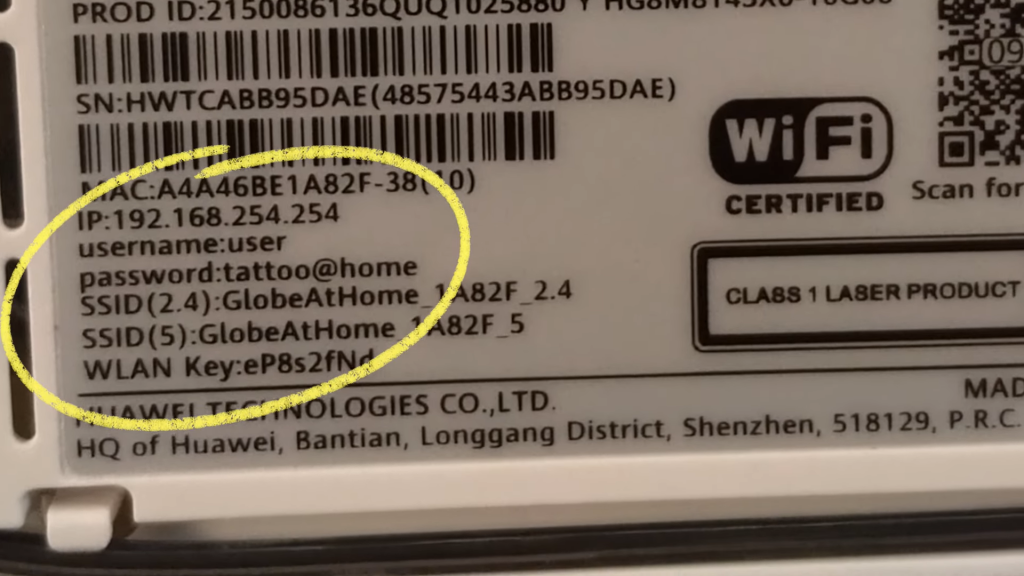
Step 3: Navigate to WiFi Settings
On the left menu bar, there will be option to Advance setting, click on it.
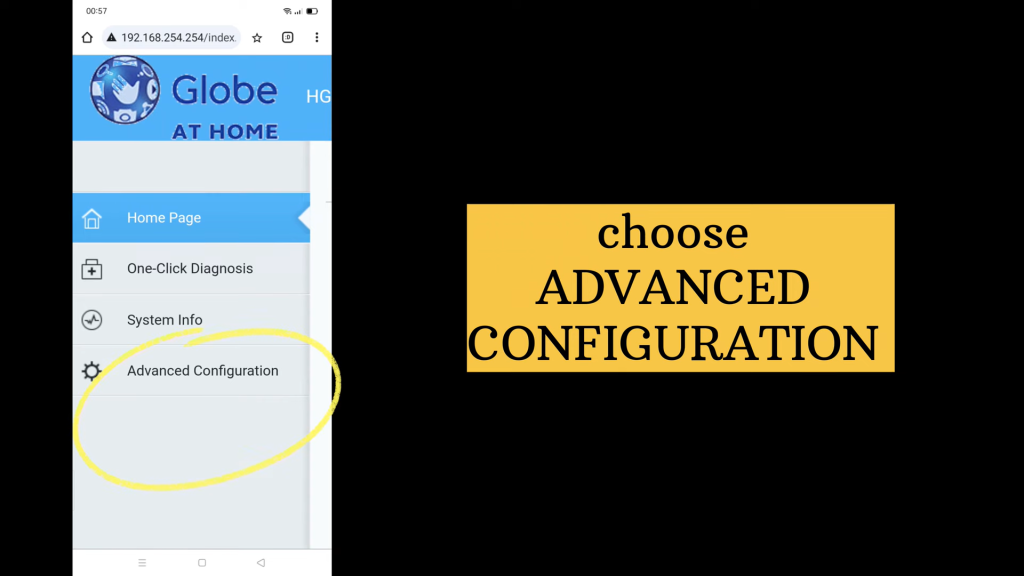
A new menu will appear which, select Wlan Option in it.
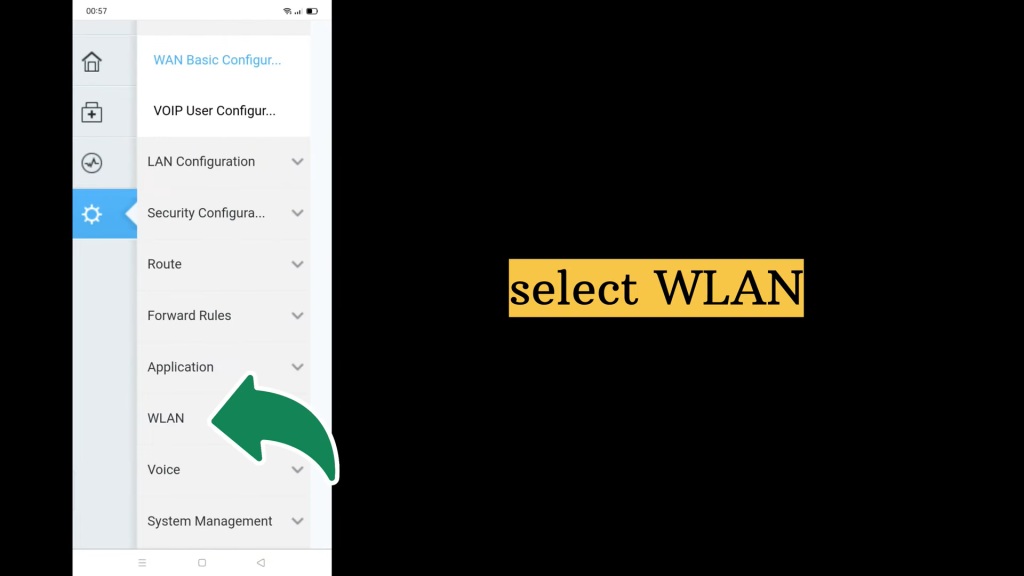
Then From next menu Choose 5G Basic Network Settings.
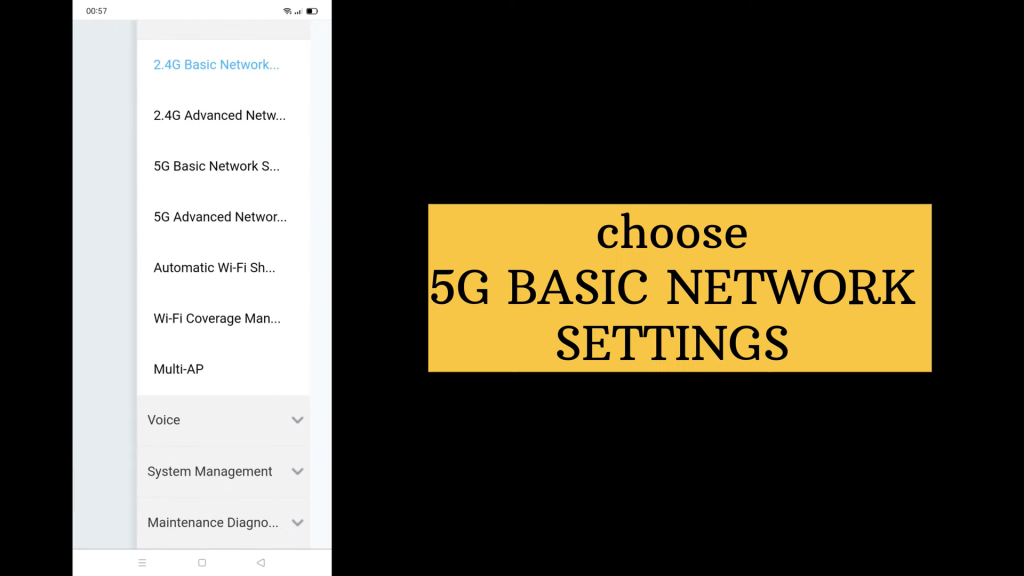
Step 4: Change the WiFi Password
A screen appare with options like “SSID Name” and “WPA PRESHAREDKEY”. Yu can Put your desired wifi name in SSID Name if you want to change wifi name.
If you want to change Wifi password, remove old password in WPA PRESHAREDKEY and enter new password and click save, like shown in the picture bellow.
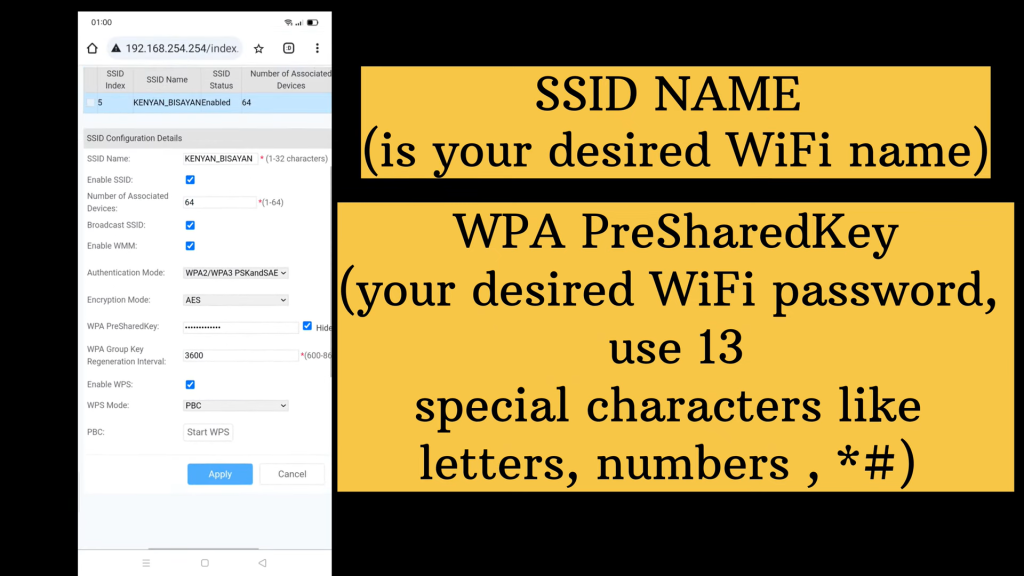
Congratulations You password has been changed successfully.
Must Read: Tm SIM Registration Official Link 2024
Troubleshooting Common Issues
Related Topic: Globe SIM Registration
Tips for Creating a Strong Password
- Use at least eight characters.
- Includes uppercase and lowercase letters.
- Add numbers and special characters (eg, !, @, #).
- Avoid using easily guessed information like birthdays or names.
Frequently Asked Questions (FAQs)
What are the default username and password for Globe at Home Prepaid WiFi?
The default username is “user” and the password is “@l03e1t3.”
Is the Globe admin password the same as the WiFi password?
No, they are different. The admin password is used for accessing router settings, while the WiFi password connects devices to the internet.
How do I find my default Globe WiFi password?
Check the bottom of your router or modem where it’s usually labeled as “WiFi Key.”
What if I forgot my Globe WiFi password?
You can reset it by performing a hard reset on your modem. Insert a pin into the reset hole at the back of the modem and press for five seconds.
What should I do if I forgot my Globe admin or modem password?
A hard reset will restore default settings, allowing you to log in with default credentials.
Can I use other SIMs with my Globe at Home Prepaid WiFi?
No, only use the Prepaid WiFi SIM provided to avoid connection issues.
How many devices can connect to my Globe At Home Prepaid WiFi?
Up to five devices can connect simultaneously for light to moderate usage.
Conclusion
Changing your Globe at Home WiFi password is a simple process that enhances both security and performance. By following this guide, you ensure that your home network remains safe from unauthorized access while providing optimal internet speed for all users. Regularly updating your password is a simple yet effective practice in maintaining a secure online environment.